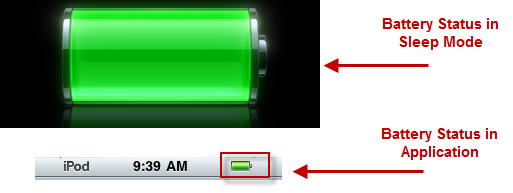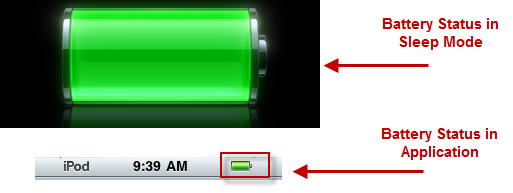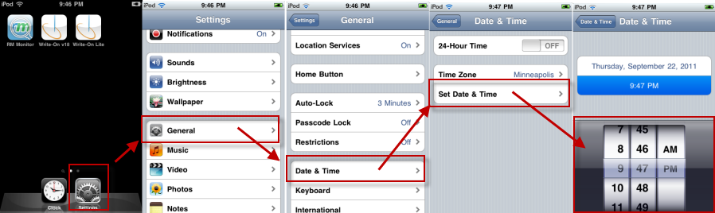(continued from Using the ASI Write On for iPod Touch)
iPod Maintenance
The following sections are suggestions and rules you should follow to maintain the integrity of the iPod units and the Write-On for iPod Touch application. Following these rules is extremely important for the overall success of the Write-On system.
Charging iPod
Keeping the battery charged is essential. It is suggested you use a USB hub to charge the devices. Keep in mind that most USB hubs don't charge devices unless USB connection is active to computer. It is also highly recommended that the USB hubs are connected to the computer with the iTunes program. This will also aid you when having to upgrade the Write-On app. iPods should be charged during down periods of the business day. Examples are periods between lunch and dinner in addition to overnight hours when business is closed.
General Rules for Charging iPod Touch
- If you want to charge your iPod using a computer via a USB hub, make sure that your computer is turned on, it isn't sleeping (refer to the computer's manual to find out how to turn sleep off), and that the USB port you connect the hub to provides power. If you use a USB hub, connect the hub to a high-powered port. High-powered USB ports are typically found on the computer itself—not on your keyboard, which is low-powered. Connect the iPod to the USB hub using the USB cable that came with your iPod (or an Apple-branded cable).
- Once connected, your iPod battery will be 80 percent charged in about 3 hours and fully charged in about 4 hours (time may vary depending on your iPod model). You can disconnect and use your iPod before the battery is fully charged. You don't have to wait until the battery is completely empty before charging it again.
- The battery stops charging when it's full, so you don't have to worry if you leave it plugged in overnight (leaving your iPod connected to an electrical source all the time doesn't continuously charge it). Once the battery is charged, disconnect your iPod. If you're using your computer via a USB hub to charge iPod, make sure that you disconnect your iPod correctly when it's finished charging. It is recommended that you disconnect the device at the base of the iPod unit and not the USB hub.
- Do not disconnect the device when the following is displayed on the iPod screen:
- Do not disconnect
- "Sync in Progress, Please Wait.
Disconnecting the iPod when the above messages are displayed may have an adverse affect on the "sync" process or on program settings.
How to check the battery's status
Your iPod displays a battery icon in the upper-right corner of the screen to show approximately how much charge is left. iPod Touch units that are asleep while being charged, a larger version of the same icon appears in the center of the screen.
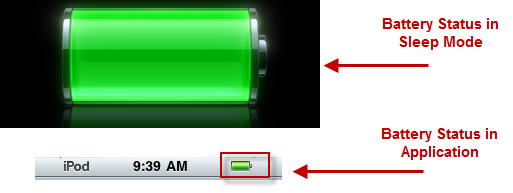
Time on iPod
It is essential the iPod’s time is kept current. Employees will not be able to login to the Write-On application when there is a time difference of five minutes between the rmserver and the iPod unit. The following message will occur if the time discrepancy occurs:
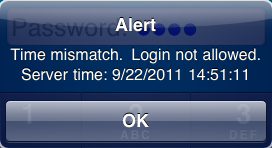
You will have to adjust the time on the iPod before being able to login to the Write-On application. Use the following steps to adjust the time:
- Click on the “home” button on the bottom center of the iPod to exit the Write-On application and be redirected to the iPod default screen.
- Tap the “Settings” button. Note this button may or may not be on the iPod default screen.
- Tap the “General” option in the Settings screen.
- Tap the “Date & Time” option in the General screen
- Select the “Set Date & Time” option in the Date and Time screen.
- Use the click wheel to change hour, minute, or AM/PM. Remember the time entered on the iPod should match the time on the rmserver
-
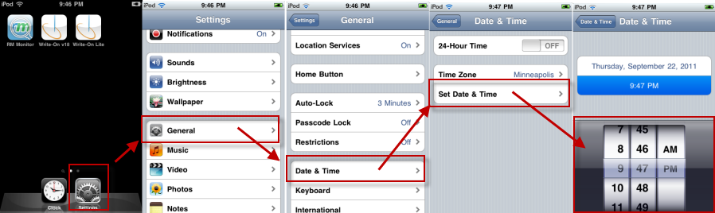
A known issue exists on the iPod that the time and date reverts to January 1, 1970 when the battery reaches an extremely low level. You will not be able to adjust the time until you first adjust the date.
Protecting the iPod
There are a few simple steps you can take to protect your iPods. Below is a list of suggestions:
- Protective Covers- It is recommended that you use a protective cover on the iPod screen. This will both help maintain the integrity of the screen and prolong the use of the unit
- Stylus- Do not use sharp devices on the iPod screen. This should be discouraged at all costs as it will eventually scratch the screen and affect the accuracy of order entry.Servers may find it easier to use a pen, pencil, or other instrument to make selection on the iPod. Employees using instruments other than their finger to enter data on the iPod may have a legitimate problem with accurately touching the screen. If this is the case, it is suggested that you use an approved stylus (i.e. felt tip or similar).
- Stowing the iPod- It is suggested that you implement the use of a protective casing for the iPod unit. Casing the iPod will help protect the device if dropped, stored in an apron, or similar activity common in the hospitality industry. Cases with belt clips may provide easy access to the iPod while providing additional protection by preventing contact to items commonly stored in aprons that may inadvertently scratch the screen.
Cleaning the MSR
If you have an MSR attached to the iPod unit, you will want to clean the card swipe periodically to insure all tracks are being read. Credit card downgrades fee may apply per transaction if all tracks are not read. Use only approved card swipe cleaner to prevent damaging the device.
UPDATING WRITE-ON APP VERSION
The synchronization of iPod Touch units should always be performed from the same computer hosting the iTunes account. Changing which iTunes account an iPod is associated with means completely removing the app and re-installing from new iTunes. This has the side affect of blowing away all settings. This means a complete re-install is necessary.
The updating of the Write-On for iPod Touch app differs from the normal updating of apps. Again, this should not be done from the directly from the iPod Touch device. Similar to the initial installation, you will download the updated app from the iTunes store to the iTunes program (Library >Apps) and then transfer the new app to the iPod via synchronization. Below are the specifics steps to follow:
- Open iTunes. When an new version is available it the Apps row under the library section will display the amount of app updates available (if any)
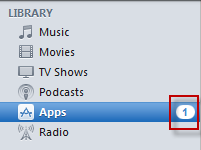
- In the status bar at the bottom of the iTunes window, a link (Update Available) will be displayed. Clicking on the link will bring you to the download page.
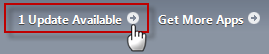
- Click on the “Download All Free Updates” button on the screen listing all the apps with updates available.
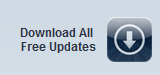
- A dialog will appear asking for your iTunes account ID and password. The download will commence after entering your user name and password
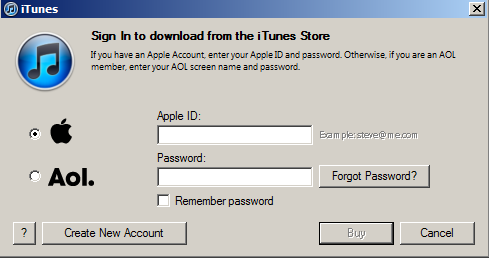
- Once completed, the next time the iPods sync, they will download the new versions of the app.
Note: On the iPod Touch unit, the sync to new version will auto-quit the Write-On app and return to the devices’ home screen. User will need to re-launch the Write-On app upon next use.
DOWNGRADING WRITE-ON APP
There may be an occasion where a new version of the Write-On app produces undesirable behavior not found during beta testing. ASI will attempt to fix the application as soon as possible. In the process, ASI may bring back a prior version of the Write-On app known to work. However, downloading apps with iTunes works in a forward linear methodology. To work around iTunes methodology, the older app will introduced as a new app. For this reason it is important to check for updates on iTunes on a regular basis. Use the same steps to download the app as outlined in the section: Updating Write-On App Version.
(continued in Management Functions)