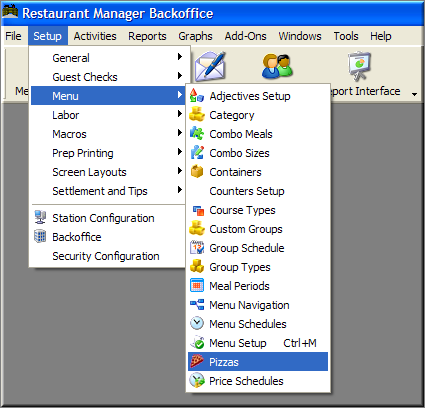
(continued from Menu Concepts and Implementation Tips)
If you only sell specialty pizzas but do not allow the customer to choose the toppings, etc. that come with the pizza, you should simply define each specialty pizza as a standard menu item and enter them as such. If you sell pizzas where the customer can mix and match a variety of crust sizes and toppings, etc., then you must create a special pizza menu. When you create a special pizza menu, your Restaurant Manager automatically generates a special Pizza Order Entry Screen that allows you to enter all the particulars of any pizza order from a single screen in the POS Modules.
The Pizza Order Entry Screen is accessed from the main Order Entry Screen. After the pizza order has been entered from the Pizza Order Entry Screen, the pizza(s) are displayed on the Order Entry Screen along with the drinks and other standard menu items the customer may order.
Restaurant Manager has created one of the easiest configurable Pizza programs in the industry. Pizza menus can be quite complex because of the immense amount of permutations involved with toppings, half, toppings, and sizes. Restaurant Manager makes what could be a tedious process and turns it into an easy task by handling the complex calculations for you. This results in any easy to use ordering system at the POS. In order to do all this, Restaurant Manager has created a separate program outside of the normal menu programming process. The fields for defining your pizza menu are organized into setup forms as described below:
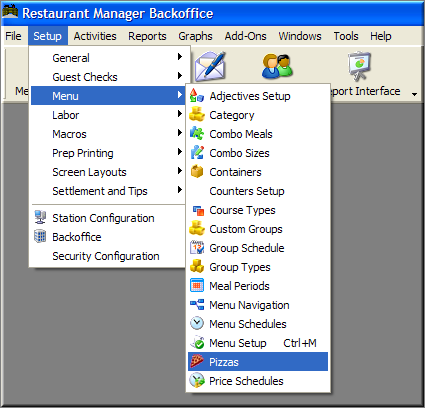
You can define up to six pizza sizes. Pizza sizes are used to generate pricing alternatives for crusts, toppings and combos. If, for example, you create Small, Medium and Large sizes, then you will see fields labeled [SM PRICE], [MED PRICE] and [LG PRICE] for each type of crust you define, etc.
Because size is what generates pricing alternatives, you must define a different pizza size for each category of pricing you wish to create. If, for example, you offer two types of pizza -- thin crust and deep dish where the topping price depends on the crust type (e.g., pepperoni topping is $1.00 on thin crust pizzas and $1.50 on deep dish pizzas), then you must create sizes that include crust type (a "Small Thin Crust" size and a "Small Deep Dish" size.)
If crust type does not affect topping prices, etc. then you should define crust alternatives in the fields under the [CRUST] tab.
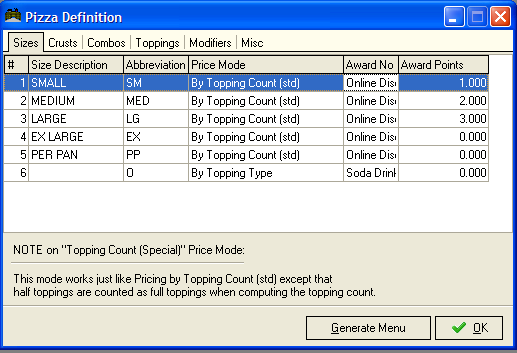
The fields under the "Sizes" heading are organized into columns:
Restaurant Manager can handle up to 6 different pizza crust types. Size and crust together make up the base pizza to which you can add toppings and/or combos. In other words, you can define up to 36 different base pizzas which can be used to build all the pizza variations on your menu. You must define a price for all crust types and sizes. If you do not offer a particular crust type in every size, you must enter a price of $0.00.
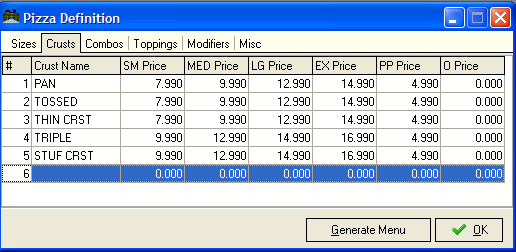
The fields under the "Crusts" heading are organized into columns:
By default, you can define up to 30 different "Combos" or specialty pizzas such as "Meat Lovers Pizza" or "4 Cheese Pizza". Combos are treated just like pizza toppings. When you generate your Pizza Menu, Restaurant Manager creates "modifiers" representing each combo. Handling combo types like toppings gives you the flexibility to handle half combos and/or combos with additional toppings; for example, a large deep dish pizza, half Meat Lovers, the other half Veggie Lovers, or a large Meat Lovers Pizza with extra mushrooms, etc.
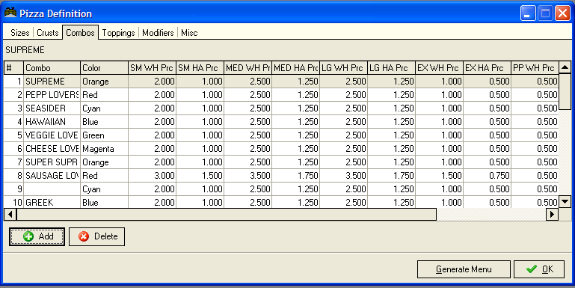
The fields on this form are organized as follows:
Combo prices are computed by adding the base price of the pizza to the combo price, just like a topping. In other words, when defining the combo price, you must enter only that amount over and above the base pizza price that your charge for each combo type. If, for example, you wish to charge $15.99 for a Large Meat Lovers Pizza and the large pizza base is priced at 9.99 (under the [CRUSTS] tab) then the price of the combo should be entered as 6.00. Restaurant Manager will add the combo price (6.00) to the base pizza price (9.99) to get the actual price of the Large Meat Lovers Pizza (15.99).
The fields under the Toppings tab allow you to create and price all the topping options on your menu. Pricing options include whole and half pizza toppings

The fields on this form are organized as follows:
Topping prices are added to the price of the Pizza Base to calculate the total price of the pizza. If there are toppings the customer can choose which do not add to the price of the base pizza, it is recommended that you define those toppings as modifiers.
Pizza modifiers can be used to convey special cooking instructions to the kitchen. Restaurant Manager™ allows you to define up to 6 Groups of Pizza Modifiers. Each group can contain up to 25 individual modifiers for a total of 150 pizza modifiers. It is recommended that you group modifiers in categories like ** NO ** (for No Onions, No Garlic, No Anchovies, etc.) and **EXTRA** (for Extra Sauce, Extra Cheese, Extra Spicy, etc.). You have the option of applying a price to the modifiers if necessary.
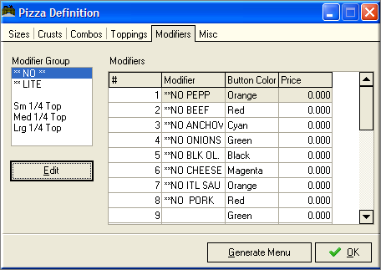
The fields on this form are organized as follows:
Use the fields under this tab to define default configurations that determine which Pizza screens and features appear onscreen by default.
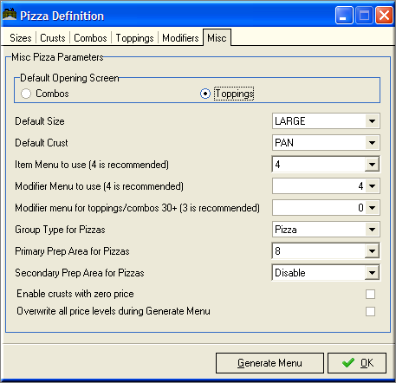
The fields on this form are organized as follows:
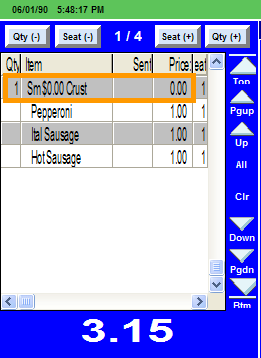
This feature allows you to set different prices for pizza toppings which depend on the total number of toppings on the pizza. For example, you could implement a “4th topping free”, or a “4th topping and above only 50 cents” promotional pricing. To implement Pizza pricing by topping count:
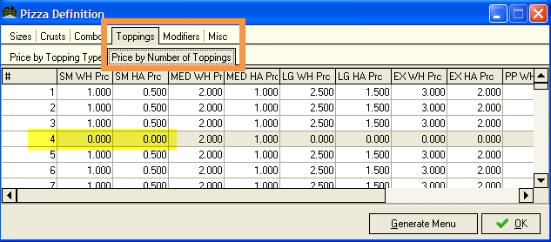
By default, Restaurant Manager’s pizza module does not allow crusts with zero prices.
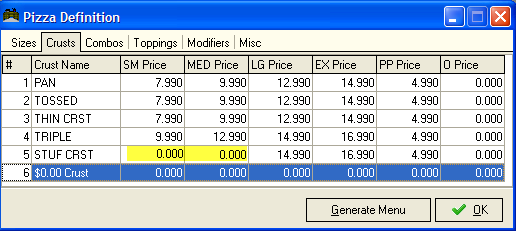
In the above setup screen, setting the “Small” and “Medium” price of the Stuffed Crust to zero effectively disables the Stuffed Crust on small and medium pies. An attempt to order a small or medium Stuffed Crust pizza will result in an error message at the POS terminal.
If you wish to allow zero price crusts, then you must check the option “Enable crusts with zero prices” located under the [MISC] tab. This option must be enabled when you press the “Generate Menu” button. Note: when using zero price crusts, then it is assumed that the entire price of the pizza is contained in either the toppings, or the combos.
Though the pizza module does not directly support multiple price levels, you can implement it as follows.
By default, Restaurant Manager allows up to thirty toppings (and Combos). Restaurant Manager recognizes the need for additional toppings and provides a method to add them within the Pizza Definition form. The following outlines the procedure to add more toppings and combos to the Pizza menu:
Under the Toppings Tab > Price by Topping Type, click on the [Add] button. Clicking the [Add] button repeatedly will add additional lines. Configure the columns as described previously: Pizza Toppings
After adding the toppings you must configure the “Modifier menu for toppings/combos 30+ “field setting under the [MISC] Tab in the Pizza Definition form and the Generate Menu.
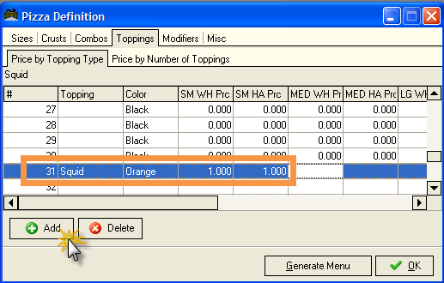
Click on the [Add] button under the Combos Tab to add more lines for Combos. Clicking the [Add] button repeatedly will add additional lines. Configure the columns as described previously: Combos/ Specialty Pizzas
After adding the toppings you must configure the “Modifier menu for toppings/combos 30+ “field setting under the [MISC] Tab in the Pizza Definition form and the Generate Menu.
You can access the new toppings at the POS after programming the additional toppings/combos using the Pizza Navigation button on the right side of the Pizza screen. You can toggle back and forth between the screens by touching these buttons.
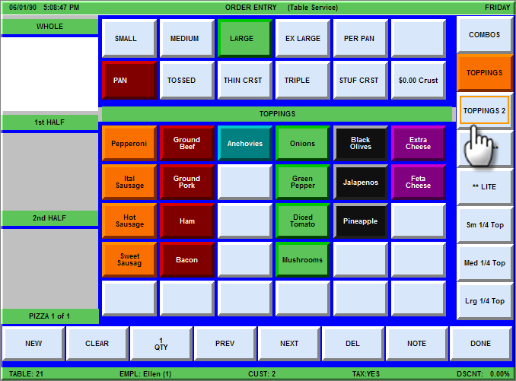
The [Generate Menu] button is found at the bottom of each form. Once this button is pressed, Restaurant Manager will take the changes made in the Pizza Definition form, and convert all the permutations into the regular menu. Restaurant Manager takes Crust and their sizes and creates regular menu items. Toppings and Combos are converted into modifiers. Once you generate a new menu, you may continue to configure the items on your pizza menu by returning to the Menu Setup form and access the Pizza Menu (Menu #4). Accessing the pizzas here allows you to send an item to multiple Preparation Areas and configure price levels.
Higher half price pricing provides special pricing on pizzas with half toppings and/or half combos. Some establishments selling pizza may determine that the cost of making half a pizza with higher costing ingredients should be the determining factor when pricing the pizza. If this scenario applies to your establishment, you will want to enable the "Higher Half Price' option in the Station Configuration Form to make Restaurant Manager use the higher priced half of the pizza. When enabled, toppings and/or combos on the lower priced half are set to zero. This option does not affect whole toppings or whole combos.
Example: You have a Supreme Pizza that cost $8.00 above the crust price on a large pizza and single toppings are priced at $1.00. Without higher price topping enabled the cost of this pizza would be $4.50 (1/2 the cost of Supreme topping and 1/2 of single topping) if a customer was to order a half Supreme and half pepperoni not including the crust price. With Higher Half Price enabled, the cost of the same pizza would be $8.00 (the full price of the Supreme and zero price for the individual topping).