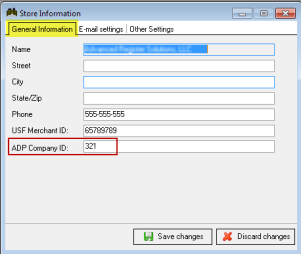
ADP Payroll Export Setup is required in both Store Info, and Job Classifications, and Employee Setup Forms. A store number, Department codes,and Employee file numbers are supplied by ADP and should be obtained in advance.
Youwill need to obtain the ADP Company ID from ADP if you have not done so already.This is a unique 3 character code.. Enter the Company ID in the Store Info Setup Form in the RM Back Office module (Setup > General > Store Info >General Information tab)
While in Store Info Setup form, click the Other tab and set the ADP Autogratuity Service Code. The restaurant and ADP can assign any 3 character code (1 to any combination of 0-9 and A-Z) they wish to use to specify auto gratuity amounts that will be added to an employee’s pay. Any code is fine as long as it matches in ADP. The three character code will appear on the Earnings 3 Code column on the ADP Payroll 2 Report.
Set the ADP Department code for each job class. The user should coordinate with ADP to determine the code to be used to specify each job defined in the system. Enter the ADP Dept code in the Job Classification Setup Form in the RM Back Office module (Setup, >Labor > Job Classifications >ADP Payroll Settings tab). There are two settings in this setup form that only need to be filled out when using ADP Export Format 1 and tracking tips:
For both these settings, the "Tipped job" field must be enabled and the regular hours and overtime hours codes secured from ADP must be entered in the appropriate fields. In most circumstances, this fields will not be used as most restaurants will opt to use ADP Export Format 2.
ADP should provide an ADP File number for each employee. The number for each employee needs to be entered in the ADP File # field under the General tab of the Employee Setup Form within the RM Back Office Module.