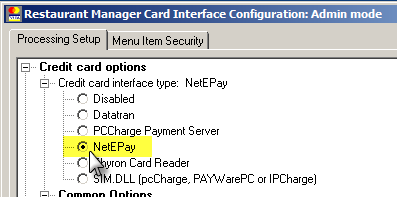
Previous Topic "NETePay Installation"
Setup for Restaurant Manager is relatively easy and should only take a few minutes. Configuration is required in both the RM Gateway Supplemental Setup (RMCCWIN) Setup Form and in the Restaurant Managers BackOffice Module's station configuration.
The following steps will require an administrator password.
Click “Stop” button
Click “File” > “New User”, and enter the 4 digit password belonging to an Administrator account
Click “File” and click “General Setup” on the drop down menu
Click the “Admin Settings” on the bottom of screen and enter admin password
Reporting with NETePay
All reporting is done through NETePay.The batch report option in RM Gateway Supplemental Setup (RMCCWIN) only work with Datatran and Mercury.
Navigate to Station Configuration in the RM Back Office Module and use the following directions:
Click “Admin Settings” and enter admin password
Click "RM Gateway / Payment Processing Interface" on the station configuration menu tree
Double click "Credit Card System" and select “NETePay” on the drop down menu
Double click "Credit Card Processor (for NETePay)" and select “Generic” on drop down menu.
Make sure Transaction directory is set to “.\”
Set remaining credit card options as needed.
Remember to copy settings to all stations.