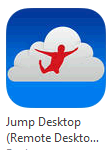
One of the three known RDP that works with the Linea iPad MSR is the Jump Desktop RDP App by Phase Five Systems ($14.99 USD). The app can be downloaded in iTunes by using the search term "jump desktop". This company offers several products, make sure your are downloading the iPad app..
As with all apps, it is recommended that you download the app directly into iTunes and then distribute it down to the device. This guarantees all devices are on the same version and you have the app for future use.
Use the following instructions to install and setup the jump Desktop RDP app.
Fill in the following fields in the New window and click "Save":
- Host- rmserver IP address
- Port- Do not use the default port. Use the same port number used when changing the default port number (3389) on the server.
- Type - Click "RDP"
Fill in the following fields in the Details window and click "Done" when finished:
Address - use the arrow to the right only if you need to change the IP address or port number
Autologin - use the arrow to the right to enter username and password for the Windows user account you will be using. Click "save when done.
Type - NA
Display - Use default setting of 1024 x 768. Use the arrow to the right to enter to change Width and height setting if needed.
Quality - Click arrow to the right, use following settings, click "save" when done:
High- 16 bit color
Bitmap Caching - enable
All other setting should be disabled
Audio - Click arrow to the right and choose the "disabled" option, click "Done"
Clipboard - Disable
Printing - Disable
Keyboard - English - US
Advanced options- All option under the Advanced section should be disabled
Click "Done" when finished
Fill in the following fields in the Settings window and click "Done" when finished:
Reverse Trackpad gestures - Disable
Alternate Right Click- Disable
Sticky Zoom - Disable
Align screen to top - Enable
Numlock - Disable
Autosave Password - Disable
Disable Sleep - Enable
Auto reconnect- Enable
Physical Keyboard- NA
Once the connection has been made , tap the Wrench icon and configure the options as follows:
Lock Screen - Enable. The rest of Gesture Profile options should be disabled.
Mouse Circle- Disabled. This option should be disabled before the Mouse Pointer option above.
Mouse Pointer - Disabled. This option should be disable after disabling Mouse Circle.
Mini Toggle Button - Disabled
Keyboard - English- US
Accessories- Linea\ Infinea if MSR is present. Tap on "Connected" to configure MSR options as follows:
Scanning Mode - Single
Beep on Scan - Disabled
After Barcode - Disabled
After MSR - Enable
Magnetic Tracks - Enable Track 1 & Track 2. Track 3 is optional.
Click on options when done and then the "Wrench" icon when finished
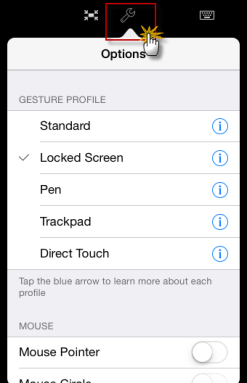
Below is a brief description of the jump Desktop RDP options when connected to the RM server
Use the Key Board icons in RDP app to evoke k on screen keyboard
Use "X" icon to disconnect from server
Use Up arrow to make icons disappear
Use Transparent Tab at top center of screen to make icons reappear