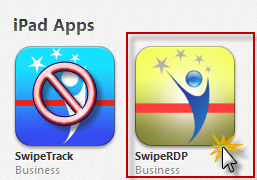
One of the three known RDP that works with the Linea iPad MSR is the SwipeRDP App by Swipe Track Solutions ($24.99 USD). The app can be downloaded in iTunes by using the search term "swiperdp". This company offers another product call SwipeTrack: do not download.
Note: You must use a version of SwipeRDP later than 1.1.2.
As with all apps, it is recommended that you download the app directly into iTunes and then distribute it down to the device. This guarantees all devices are on the same version and you have the app for future use.
Use the following instructions to install and setup the SwipeRDP app.
Label: Type a name to identify the connection. This cam be as simple as "RMPOS" or you can name the connection the same as the POS Station number you intend to use (i.e POS 1)
Host: Type the server IP address (eg: 192.168.1.90)
Port: Do not use the default port. Use the new port number used when changing the default port number (3389) on the server.
- Credentials: Type the specific Windows user account you will be using for the iPad in the Username field (i.e. POS1). You will also enter the password at this step in the Password field. Click "Add Connection" to save setting.
- Screen - Select the lowest color setting: High Color 16 Bit and a resolution setting 1024x768
Performance - there are no relevant setting needing to be configured under this option.
Advanced - there are no relevant setting needing to be configured under this option.
There are three settings that must be configured under the SwipeRDP Settings menu: Send <CR> after swipe, Send <NL> after swipe, and enable keyboard emulation mode.. The Hide Status & Hide Tool Bar settings are optional. All other settings remain optional or have no need for configuration.
Hide Status Bar - this option will show the iPad's time and Battery Charge Status icon. It will take a small portion of the top of the screen. Suggested setting is to turn on this option.
Hide Tool Bar - The SwipeRDP Tool Bar allows access to an onscreen keyboard, mouse functionality, and icon used to disconnect from the server. Note if you turn on this option, you will have to kill the app itself to disconnect from the server. Suggested setting is to turn on this option.
Send <CR> After Swipe - enable this option to enable carriage return.
Send <NL> After Swipe - enable this option to insert a small delay when the MSR is reading track 1 and 2.