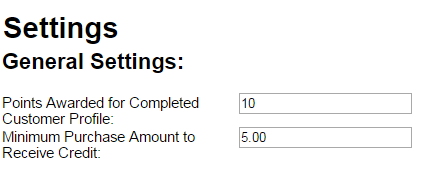
The Setting tab contains fields for assigning additional points for completing Customer profiles, changing passwords, and creating web integration codes.
The fields under the General Settings section are used to award a point totals to customer to incent them to complete the profile questions on the customer web portal when they first enroll in your loyalty program:
Points Award for Completed Customer profile - Points that will be awarded to complete the profile questions. Note: not all question need to be filled out to receive the award points. This is an active field and you can edit.
Minimum Purchase Amount to Receive Credit - This field places an additional requirement where the customer must first spend a pre-determined amount (expressed in point totals). This is an active field and you can edit.
Note: You must use the "Save" button to retain changes after editing either field above.
Restaurant Manager will create the original user name and password for administrator credentials. After using the assigned credentials to log into the RM Loyalty Management Console, the restaurant can use the fields under this section to change the password. Passwords must be complex as indicated between the Password and Conform Password fields.
Note: users must contact their reseller to request a change in user name.
The Short Code Token allows customers to join a restaurants Loyalty program via messaging a text code. Each text code is automatically generated for a restaurant loyalty account.
The Web Integration Code allows the restaurant to add the RM Loyalty URL to their web page. This adds another method for a restaurants customer to join their loyalty program. When implemented, you will use the HTML code generated when clicking the "Click here for web integration code" button. You can copy and paste this code directly into the restaurant’s web page. The code that is generated contains your unique Merchant Secret that is needed to drive the customers to your specific loyalty program.
Use the following steps to generate the Web Integration Code:
Click the "Click here for web integration code" button
If you are using different award programs for individual stores, use the Merchant Key drop down menu and select the Merchant Key for a specific location. Do not follow this step if you are a single location or a chain group using the same award program across all stores.
Copy and paste the code that appears in the code box below. You can paste directly on your web page or in Notepad to be pasted at a later time.