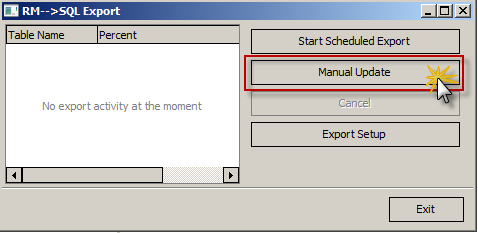
Last Topic "Scheduled Data Export Updates"
The preferred method of pushing data to Reporting Services is to schedule the export. However, you may prefer to export the data manually. The manual method of data export requires user intervention. Use the following steps to perform a manual export of data:
Open the RMSQLExport (.exe) Utility
Select the "Manual Update" option on the right side of the RMSQL Export window.
- checking or unchecking (to not sent data for a restaurant) the box next to each restaurant.
- use the "Check All" button to select restaurants.
Click on the "Next"button after restaurant selection
- Export Period Options- he option used under this option will pull the data from the Restaurant Manager databases for the specified period. Use the drop down menu to select a time period:
- Current month- this option pulls data for the current month only. The incremental month setting to the right does not apply when using this option.
Current and previous X months- Selecting this option will send data to MS SQL Server for the incremental time period configured in the "Months" field box to the right and will include the current month. Example: On January 20th, 2012 the user enters 24 in the field box to the right of the Data Export field. The system will send data to Report Services for all months dating back from January 2010 including the current month.
Demo Date- this option should be used on Restaurant Manager demo systems only. if this option is selected, the system will only send data for June 1, 1990 (demo date).
- Export Method Options- The options under this field also determine the amount of data being sent. Reporting Services keeps a history of all data sent. Therefore, in most circumstances a restaurant need only to update report records that have been modified since the last export. The settings under the drop down menu are:
Modified Records (recommended)- choose this option to send records that have been modified since the last export. Enable the "Update Modified Tables Only" option to the right if Modified Records is used.
Brute Force- choosing this option will resend all data records for the time period selected in the Export Type field. Do not enable the "Update Modified Tables Only" option to the right if this option is selected.
Click the "Finish" button after making selections.
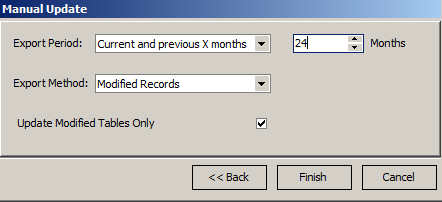
Shortly after you will see the progress bars for each database being exported: