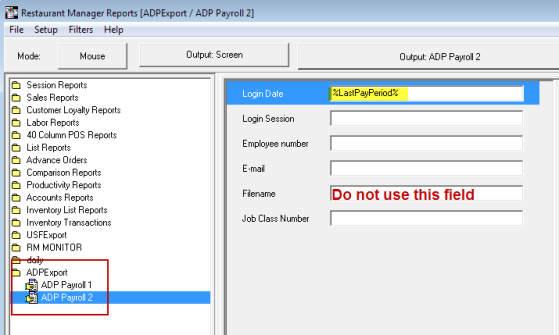
You can choose to run the ADP Export manually or automatically generate the export using RMMsgDef and RMMailer. The export reports in RMReports have no other value than containing a data set to export to ADP. Both ADP reports, Payroll 1 and Payroll 2 can be found in the RM Report Module in a folder named "ADPExport". When generating a report (to screen or printer) RMreports will automatically create a subfolder in the rmwin directory (ex: C:\rmwin\adpexport
and place the report there. It is important not to use the "Filename" filter under either report or the "File CSV" output options. The filename and format are crucial elements in the export process and RM Reports has completely automated this complicated task for you.
Note: at this time ASI recommends sending the ADP Export through a third party email software and strongly suggests you do not use RMAlerts to automatically email the ADP Export via RMMailer. RMAlerts will create the correct CSV format but the naming of the folder will not match the required criteria. This functionality will be addressed in future versions.
Generate ADP Export
Use the following steps to manually generate the ADP Export.
You can retrieve the ADP CSV format by navigating to the rmwin directory and open the ADPExport subfolder. You can navigate to the report directly form this folder when using a third party email program (i.e. Outlook). The report's name is broken down as follows:
Note: The report name is essential to the import process. Therefore ASI warns against deviating form the steps for creating the ADP Export outlined above.
You may want to consider creating a short cut to the ADPExport folder on the desktop for easier access.