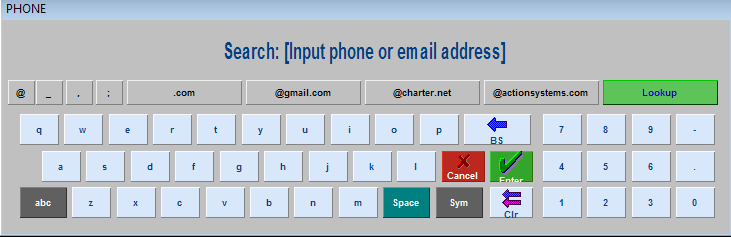
Previous Topic "Redeem Awards at POS"
Existing Restaurant Manager end users may be have previously used Restaurant Manager's legacy Frequent Diners/Awards module prior to RM Loyalty or have a list of customers in the customer database from OO or the Delivery Module. Remember that any customer identifier must be a mobile number or email address.
Existing RM Frequent Diner members may be transported to RM Loyalty using the following steps:
Employee opens a check for customer
If an customer exists in the RM database, RM Loyalty will be ignored and you will be directed to the Customer Information window.
Press the "Phone Number" button on the Customer Information window.
Click the "Add" button
Enter mobile number in phone prompt
Press Mobile option in Phone Type prompt
Select OK to return to Customer Information screen
Click the "Change Type" button
Tap the "Mobile" option in the Phone Type prompt
Select the "OK" button to return to Customer Information window.
Press the "OK" button to exit Customer Information window.
Proceed with transaction as normal.
These instructions should only be preformed by a certified Restaurant Manager Reseller. Rather than have employees add existing customers from the current database on at the POS, you can affect the same change for all existing customer at once. To do so, open the Customer.dbf , go to the LI_Types column and change all fields under the column to "1".
Additionally, resellers can go to the Knowledge Base, search for Change LI_Types, and download a utility that will automatically perform the task mentioned above.
Important: it is critical that any database be backed up before making any changes to it and that editing procedure is not performed when a database is in use. Failure to follow these instructions may cause irreparable damage.