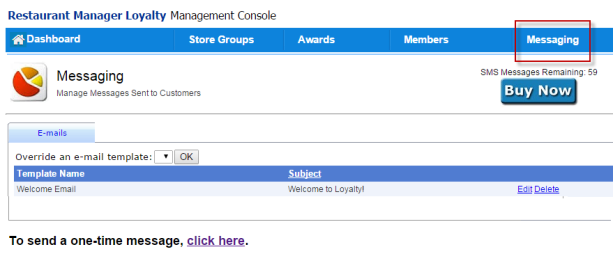
One of the primary functions to any loyalty program is the ability to communicate with your customers. Two types of messaging exist in RM Loyalty: the Welcome Message and one time Marketing Messaging. The Welcome Message is what customers will see when they first join the restaurants loyalty program and is sent automatically upon customer enrollment. The One Time Message option is used to send marketing promotions. One Time Messages are sent manually. Both messaging options can be sent via Text/SMS or email. You must have a SMS Messaging balance equal to or greater than the messages you wish to send. Purchasing of SMS Messages is above the monthly cost of RM Loyalty.
The Welcome Message is what is sent once the customer has enrolled at the POS or in the Management Console. This message is automatically sent via SMS/Text or Email. The message sent depends on whether the customer is using a mobile number or email as their identifier. The message subject and body is configurable so the restaurant can add their name and a brief description. SMS/Text messaging should be kept brief as only 138 characters and spaces are allowed. The Welcome Message editing page is accessible by clicking on the Messaging heading menu and clicking the "Edit" hyperlink.
There are four fields under the Detail tab of the Welcome Message:
Subject: The data entered in this field provides the subject heading for emails and texts. The restaurants name should be placed somewhere with this field
E-Mail Body (text) - The information entered in this field will be the body of SMS/Text message. The #LoginURL# contained within the E-mail body will create the "www.rmloyalty.com" hyperlink on the customers mobile device. This hyperlink is necessary so the customer can access the customer user portal to create their password and enter their personal data. #LoginURL# should not be removed. The #TemporaryPassword# in the Email body generates a temporary password and displays it on the customers mobile device. This text should not be removed. There is a 138 character and space limitation that includes both the #Login and #Temporary Password characters.
E-Mail Body (HTML) - The information entered in this field will be the body of Email message. Unlike the SMS/Text option, there is no character limitation.
Active- This field determines if the Welcome Message is active. A welcome message will not be sent if this field is not active.
Marketing Messages are intended to send out one time messages to promote business. This is ideal to promote holiday events, event nights, etc. In its current state, messages will be sent to all enrolled loyalty customers. Future versions of RM Loyalty will allow the restaurant to select a specific group of loyalty members. In addition, future versions of marketing messages will allow attaching a no point award with date limits. Messages can be sent via SMS/Text or Email (both SMS & HTML formats). Messages will be sent to recipients depending on their notification preference. Use the "Click here" hyperlink at the bottom of the Messages page to access the messaging forms.
Important: Make sure you have enough SMS messages allotted before you send any messages. Remaining SMS totals can be found just above the "Buy Now" button on the upper right corner of the Messaging page.
Use the following instructions to send a one time SMS Marketing Message
Under the SMS tab, type your message in the Compose Message box.
Click "Send Message"
You are limited to 138 characters when sending SMS Messaging. The "Characters Remaining" box will let you know how many characters and spaces you have left while typing your message.
Email message are sent in both SMS and HTML formats. RM Loyalty has two subjects boxes that allow for both. Use the following instructions to send a one time Email Marketing Message:
Click the Email tab,
Enter the title of your email in the Subject field.
type your message in the E-Mail body (text) box.
Retype (or copy and paste) your message in the E-Mail body (HTML) box
Make sure your message appears in the Message Preview screens and click "Send Message"
Messaging loyalty customers requires the purchasing of SMS messages. The cost of purchasing SMS messages is separate from the monthly cost of RM Loyalty. Both Marketing and Welcome messages will deplete SMS balances. Because both messaging types require SMS points, it is important to always maintain a balance. You can view SMS balances in the Messaging page. A total is displayed just above the Buy Now button in the upper right corner of the page.
Clicking the "Buy Now" button will lead you to the purchase screen which is broken down as follows;
Current Loyalty Members - The total amount of enrolled loyalty customers.
Current SMS Balance - the total amount of SMS messages that have been purchases and available for use
Current SMS Subscribers - total amount of customers who Notification Preference is SMS/Text
SMS Purchase Quantity - This is an active field. You can type the amount of SMS messages you wish to purchase. The minimum purchase amount is 10.
Cost Per SMS - the current cost of an individual SMS message.
SMS Purchase Total - This is an active field. The number in this field is the Purchase Qty multiplied by the Cost.
Submit button- use this button to Submit your order. Upon clicking this button, you will be redirected to a Mercury hosted check out page where you will need a credit card number.
Cancel button - this button will cancel the order and redirect you to the Messaging page.
Use the following steps to purchase SMS Messages:
Click the "Buy Now" button in the Messaging screen
Enter the amount of SMS messages to purchase in the SMS Purchase Quantity field.
Click the "Submit" button\
Finalize the purchase in the Mercury hosted check out page. You will be asked to provide a credit card at this point.
.