
Last Topic "Initial Export RM Data to MS SQL Server"
ASI provides several pre-configured reports for MS SQL Server Reporting Services. These reports are installed in the rmwin folder when running RMSQLPackage.exe. These reports must be deployed to Reporting Services so to become available for viewing via an internet browser. The utility you use to deploy reports is RMSQLReportDeployer (.exe)
The utility can be access using the one of the methods outlined below:
Select Window's "Start" button > Programs > Restaurant Manager SQL v18 folder > RM SQLReportDeployer
Go to rmwin directory and select RMSQLReportDeployer.exe
Windows Start > Run > enter C:\rmwin\RMSQLReportDeployer.exe
Note: "C:" in the commands above represents the drive where the rmwin folder resides. This may be different on your computer.
The deployment process is relatively simple. Most of the data in the form will auto populate. You need only to change settings in rare circumstances (i.e. Microsoft SQL Server was not install in the c drive).Use the following steps to deploy reports:
The settings on this form are described below:
RS.EXE location - RS.exe is the utility installed with SQL Server. The report deployer uses the utility to deploy reports. Make sure this folder is valid and RS.EXE can be located in it.
Target Folder - all reports will be deployed to this “virtual folder” in Reporting Services. Reports in this folder are the ones used for viewing.
Reports Location - the data entered in this field should point to the rmwin directory (i.e. c:\rmwin. The pre-configured reports for viewing via a internet browser were install in the rmwin during the installation process. You may check for the presence of these reports in the rmwin folder. Look for reports with the extension Report Definition File (.rdl).
Override Datasource - The box should be checked on first time installation. Uncheck this box if you’ve already successfully deployed reports in the past and now you’re just updating reports with the latest ones.
SQL Server Instance - localhost\SQLEXPRESS is the default setting. An SQL Server instance is a complete SQL server and you can install many instances on a machine but you can have only 1 default instance.
Database Name - The data in this field was determined during the provisioning setup process. The recommended setting is "RMDATA".
Report Server URL- In Reporting Services, URLs are used to access the Report Server Web service and Report Manager. The data entered in this field is the URL you will use to view the reports using an internet browser. Note: 8080 is the default port number used for the Report Server. If reports fail to deploy, try changing the port number to *) in the Report Server URL field.
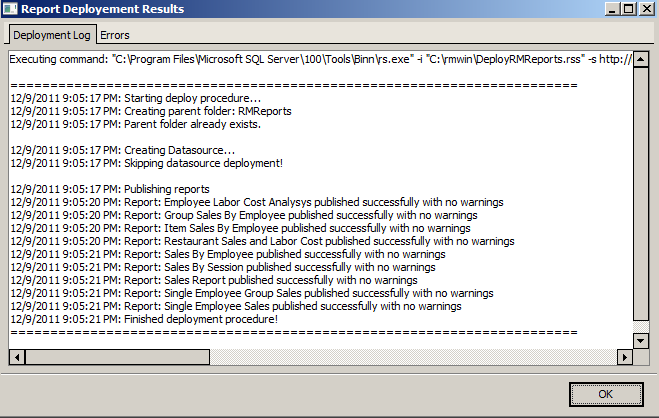
Note: 8080 is the default port number used for the Report Server. If reports fail to deploy, try changing the port number to 80 in the Report Server URL field an click on the "Deploy" button again.
If using Windows 7 and depending on your systems settings, you may have to run this application as an administrator (right click on application > click on "Run as Administrator).
Next Topic "Scheduled/Manual Data Export Updates"