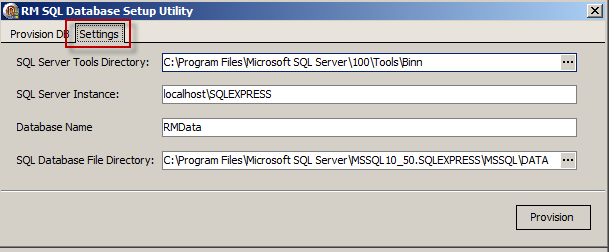
Last Topic "MS SQL Installation"
This section of the document describes the process of providing MS SQL Server 2008 access to data contained in the rmwin directory. In this part of the process we will be using the RMSQLDBSetup executable (.exe) to perform the necessary setup tasks. This program can be initiated using one of the methods:
Select Window's "Start" button > Programs > Restaurant Manager SQL v18 folder > RM SQl Database Provision and Setup
Go to rmwin directory and select RMSQLDBSetup.exe
Windows Start > Run > enter C:\rmwin\RMSQLDBSetup.exe
Note: "C:" in the commands above represents the drive where the rmwin folder resides. This may be different on your computer.
Use the following step below to provision RM Data:
Execute RMSQLDBSetup (RMSQLDBSetup.exe) using one of the methods described above.
Click on the "Settings" tab in the RM SQL Database Setup Utility. The fields on the form should be completed as follows:
SQL Server Tools Directory: use the ellipses button to point to the directory where the Tools folder was installed during the MS SQL Server Express 2008 setup. By default, this folder is typically located within the local C drive Program Files folder. If the default setting were used the data in this field should be: C:\Program Files\Microftsoft SQL Server\100\Tools|Bin
SQL Server Instance: the default setting is localhost\SQLExpress. Modify this setting only if you have named the SQL Server Instance (named instance) differently during the MS SQL Server Setup process.
Database Name: The information entered here will name the SQL database used for exporting. It is highly recommended you use the default "RMData" name.
SQL Database File Directory: This is the default directory that will hold the physical SQL database. To avoid sharing and security problems we recommend the default directory that is provided.
Verify the database creation by going to Start > Programs Microsoft SQL Server 2008 R2 folder > SQL Server Management Studio. Login with the default Windows credentials (pictured in the login screen below). Verify RMData is listed in the Database tree.
The next step in the process is to export data in the RMData database.
Next Topic "Initial Export RM Data to MS SQL Server"