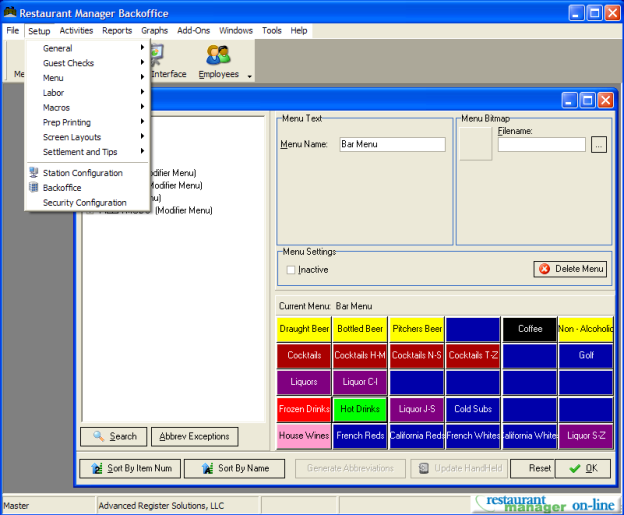
The Restaurant Manager POS software has been designed by ASI(Action Systems, Inc.) to run on PCs configured with Windows 7 Pro or equivalent (Windows 2008 Server, and Windows 8 Pro). The system works with a variety of input devices and other peripherals.
RESTAURANT MANAGER™ software may be obtained in several ways. One method is on a CD shipped to licensed ASI resellers along with a security key. The software can also be downloaded from the ASI reseller website. However, you will still need a security key shipped. Each security key is configured with a unique serial number that is licensed directly to the restaurant that purchased the system from the reseller. Before delivering the system to the user, the reseller installs the software on system equipment.
The Restaurant MANAGER™ POS software offers the user a wide variety of POS features and operations that can be configured to operate differently in different types of restaurants. All Restaurant Manager™ POS Systems include a RM BackOffice Module and at least one of three basic POS Modules.
The RM BackOffice Module is used to:
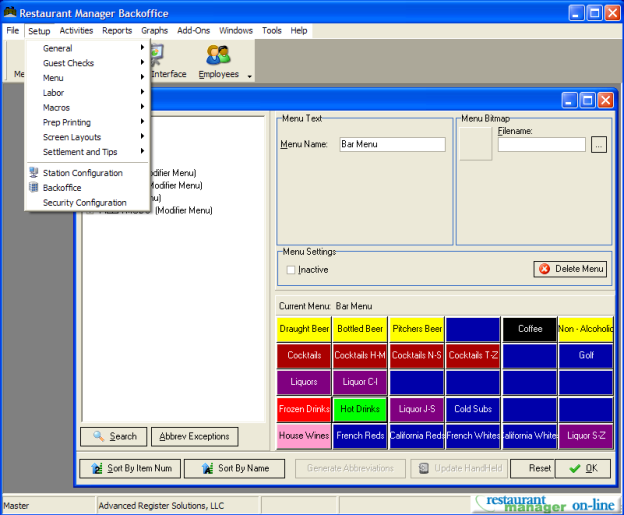
Restaurant Manager’s three POS Modules may be used independently or integrated with one another to process orders and track employee timekeeping in a variety of different businesses:
Table Service Module- This module is designed for fine dining and casual dining establishments. It may also be used in country clubs or other businesses where waiters serve customers seated at tables. The Table Service module tracks pending orders from a Status Screen that displays all the tables in your restaurant.
Bar Tabs Module- This module is designed for use in bars and nightclubs or other businesses where customers open running tabs. The Tabs module tracks pending orders from a Status Screen that allows you to display the tabs in any order you wish (“first-in/first-out”, by station, by employee handling the order, etc.)
Delivery/Quickservice Module-This module was designed for use in quick service, counter service or delivery businesses. It may also be used in cafeterias, delis and drive-thru. When used with the Delivery Status Screen this module allows for tracking pending delivery orders and efficient map-based assignment of orders to drivers. When the system is configured to default to the Order Entry Screen instead of the Status Screen the module is in “Quick Service Mode” which allows for “one touch” processing of each order in sequence.
Independently or together these POS Modules allow you to configure a POS System tailored to anyone of the following types of business:
|
Fine Dining |
Club Restaurants |
Cafeterias & Institutions |
|
Casual Dining |
Quickservice |
Nightclubs & Bars |
|
Hotel Restaurants |
Delivery & Carryout |
|
POS Modules are typically accessed at the POS station. However, the POS can also be accessed from the Restaurant Manager BackOffice Module by clicking the Utilities menu and selecting "Test POS" on the drop down menu.
If your system is configured with more than one POS Module you must define which POS Module should be the default module at each POS Workstation. You then may switch from one module to the other by touching the Module Buttons. Alternatively you may disable the Module Buttons at certain stations so that users only have access to one POS Module.
Each of the three basic POS Modules is distinguished by a Status Screen that displays a button for every pending order. By touching any one of these buttons users link to the Order Entry Screen where they can update or settle that specific order.
Tables Main Status Screen:
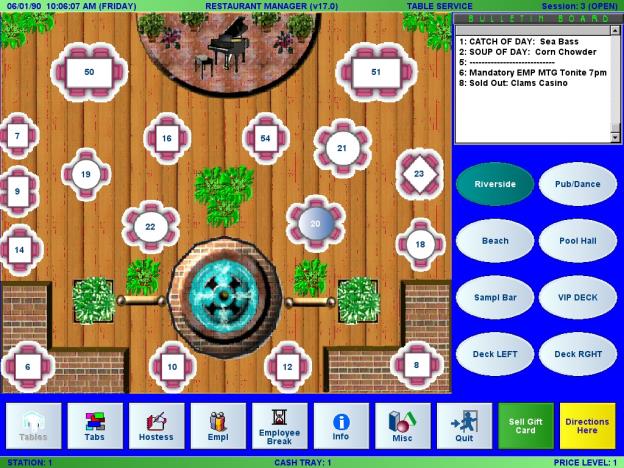
This process of moving from the Status Screen to the Order Entry Screen is called “opening an order”, a term that not only describes working with pending orders but also describes starting a new order.
While each POS Module has a unique Status Screen, there are many features on the Status Screen that are common to all three POS Modules. These features (described below) are also common to Status Screens used in the Reservations and Advance Order Modules.
In the Tabs and Delivery Modules the layout of the order buttons depends on size parameters and status filters defined on the Station Configuration Form. In the Table Service Module, the [Tables] buttons not only function as order buttons, they also reflect the actual layout of the restaurant floor. Table buttons are configured on the Table Layout Form.
Note: Features and functionality are unique to each different POS Module are described in a separate section of this manual.Use the links below to learn more about working with the order buttons on each different POS Status Screen:
Unless your system is configured for Quickservice operations, users access the Order Entry Screen by opening an order (i.e. by touching a table button or an order button) on the Status Screen.
The Order Entry Screen is used to ring up individual orders. In other words, this screen allows you to navigate the menu, add items to an order and view the order as its rung up. Operations such as discounting items or changing the Revenue Center are controlled by the POS Function Buttons on the Order Entry Screen.

The Settlement Screen is used to process payments and finalize transactions. The Settlement Screen is usually accessed by touching a [SETTLE] button at the base of the Order Entry Screen. However, you may also configure your system so that Cashiers may directly access the Settlement Screen from the Status Screen.

The Settlement Screen displays a button for each form of payment accepted in your operation. There are also POS Function Buttons on the Settlement Screen that control operations such as issuing a gift card or authorizing a credit card.
You may supplement the basic BackOffice and POS Modules with any or all of the following Add-on Modules or Interfaces:
This manual covers the configuration and operation of the basic Restaurant Manager POS Modules, RM BackOffice Module and certain Add-on Modules.
There are a number of other manuals you may also wish to consult to learn more about your POS System. All of these documents are available in the User’s Guides Folder on your Restaurant Manager CD, including: