RM Duet Setup
You can access the Duet Back Office any computer with an internet connect.All system setup and configuration is done via the Duet Back Office in various menus referred to as "Setup Forms". Some of these setup forms may already configured with default settings (i.e. basic menu). The section on Getting Started identifies the key Setup Forms that must be accessed to meet minimal configuration requirements.
Logging into the Duet Back Office
To setup Duet you will login to the Duet management application at https://www.rmduet.com. You should already have been assigned a user account and received an email with a link on setting up your user name and password.
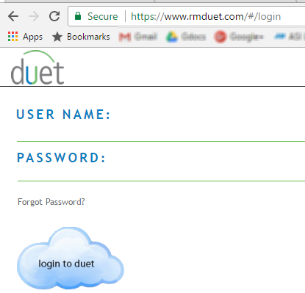
If you have not received that link please contact your Duet Reseller, or if you are a Duet reseller contact ASI Technical via Help Desk in Dealer Services
Navigating the Duet Back Office
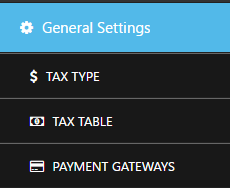
In this documentation, the title of each section will be followed by the back office navigation links you will select, shown in brackets.
For example [General > Tax Table] indicates you will select "General" from the left side navigation menu, and then from the sub-menu "Tax Table" as shown in the image here.
General Settings
The General Setting Menu contains several setup forms that allow you to customize the operation of your system. Settings in the different setup forms of the General Settings menu allow you to customize order entry, settlement and other operations that are common to all RM Duet modes. They are categorized under the following sub-headings which are covered in more detail in different sections of this document. You may access this form from the back office menu list
The setup forms under the General Settings menu are:
(Use to create individual taxes to system)
(Use to create tax tables. Tax tables are a grouping of individual taxes that can be applied by revenue center.)
(Use to create payment methods like cash or credit card.)
(Use to create revenue centers that will attribute sales to different areas of the restaurant. The revenue center form is also used to control prompts, tax tables, gratuities, service charges, and guest check printing. Main Dining Room, Patio, and Bar are examples of revenue centers where you might want to track sales. Similar You may want to charge different service charge rates er revenue center or prompt for a reference on a bar tab. Revenue centers will be attached to different ordering modes such as Table Service or Delivery Sales.)
( Use to create reason why menu items are being removed from the order.)
(Use this form to create discount methods that will apply to menu items ordered. Discounts can be set to applied as a percentage or dollar amount.)
(This form is used blah blah blah)
(Use this form to add iPad devices to your system.)
(This is a catch all form that contains fields that control credit card processing, tablet behavior, printings options, end of day closing options, and the restaurants address, phone, and name fields used on guest checks and reports. )
(Use this form to define sales periods through the day. Example: you might want to define sales periods such as breakfast, lunch, dinner, and happy hour. These period will be used for reporting purposes.)
( Use this for to display message on the tablets default screen.)
(Use this form to add or remove orders modes and their default revenue centers. Order modes may be used independently or integrated with one another to process orders and track employee timekeeping in a variety of different businesses scenarios. Examples of order modes are Table Service, Quick Service, Bar Tabs, Delivery, etc.)