Getting Started
This section of the document will guide you through the initial steps of setting up Duet for the first time. All setup is done through the Duet Back Office. Once you receive your log in credential for Duet, you will log into the system and enter the basic parameters in the sequence outlined here
- Log into Duet Back Office
- Enter Location Info
- Setup a Role
- Create a User
- Setup Hardware
- Perform Initial Menu Setup
Log Into Duet Back Office
To setup Duet you will login to the Duet management application at https://www.rmduet.com. You should already have been assigned a user account and received an email with a link on setting up your user name and password. If you have not received that link please contact your Duet Reseller, or if you are a Duet reseller contact ASI Technical via Help Desk in Dealer Services
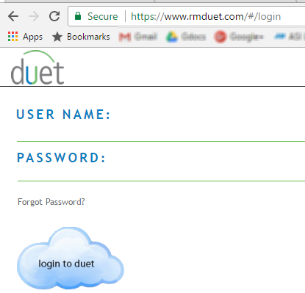
If you have setup your credentials but cannot login you can use the Forgot Password link on the main login page. Enter your email address, click "Search" and then select the location from the drop down list. Click Submit. (Note: if you click Submit your old password will be reset and you MUST create a new one before you can login to Duet, even if you remember your old password. You may use the same password when you reset it if you wish, although it is generally not suggested.
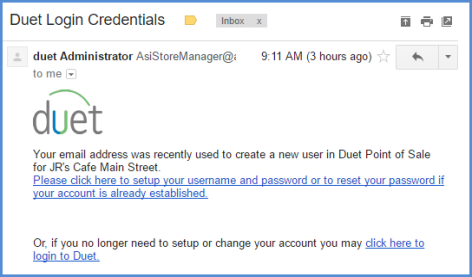
Check your email, the password reset link will arrive generally in less than 2 minutes. Check your spam/junk folder if you do not see it in your Inbox. The email you receive will be similar to the one pictured after successfully registering for Duet. At this point you will need to create credentials to log into the Duet Back Office interface by doing the following:
- Click the link on the email
- Type in a new password
- Confirm the new password
- Return to the email and click "Click here to log into Duet
- Enter your new user name and password you just created