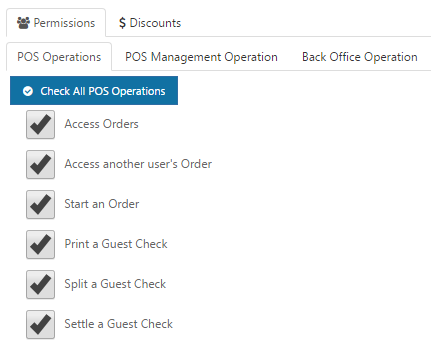Setting Up Roles
Roles in Duet are generally used to describe the functions employees will be preforming. Common examples are Cashier, Waiter, Bartender, Manager, Cook, Host, etc. The Roles Setup Form is where you will create a Role definition and then assign Permissions for each role along with a default pay rate. There are many different Role permissions in Duet and each Role can be customized to reflect the operations allowed by Users with a specific Role. For example, you may want Bartenders to have access to the Paid In and Paid Out function, but not Waiters or Host. You may also want to set up different categories within a role type. Example, you might have servers that will just wait on tables but also have a lever of servers that have some management responsibilities. In a circumstance like this you might want to create a Server role and another for Lead Server. This same concept will apply if you have different pay levels with a role category. Example, you may have kitchen staff that are paid $10, $12, and $15 an hour. You will need to define a separate role for each pay level. However, default pay rates for roles can be overridden per individual in the User Setup Form
The default Role screen will display all the Roles and the pay rate assigned to the role. By default a single Role "Manager" is created with each new Duet account. Below is a brief description of the function buttons on this screen:
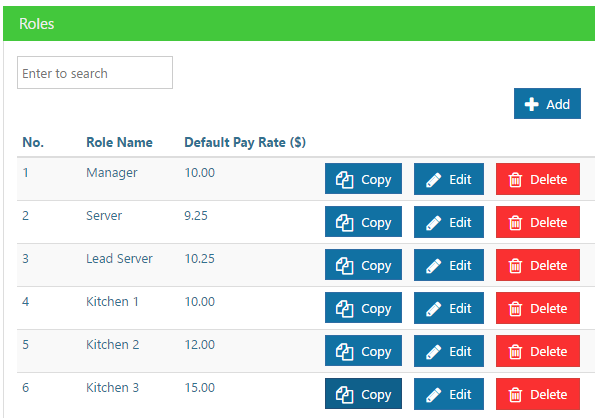
- Add - use this button to add a new Role and to access the Role Setup Form
- Copy - use this button create a new Role based on an existing one. Use the Edit button after creating a new role to change the name along with permissions pay rates, etc.
- Edit - Use this button to gain access to the Role Setup Form to make adjustments as needed.
- Delete - Use this button to remove a Role
- Search - Use this field to do an incremental search of a Role
Creating Roles
To add a new Role, click the + ADD button in the Roles page. Enter all of the information on the page to create the role including:
-
 Name
Name
( Description name of the Role, such as Bartender
-
 Home Screen
Home Screen
This is the screen that will be shown for this Role when a User logs in to Duet. Options: Home Screen, Tabs, Tables, Delivery
-
 Menu Group
Menu Group
Define the default menu group to show for this Role when the Order Entry screen is accessed. Example, you may want Bartender to display the Beer menu group, and Waiter to display the Soft Drinks group.
-
 Menu Navigation
Menu Navigation
Define the Menu Navigation Bar to show for this Role when the Order Entry Screen is accessed.
By default there is a single Menu Navigation bar created in Duet for all new accounts. However if you have a more complex need, it is possible to create a number of Menu Navigation bars and link them to a Role.
For example a Bar Navigation might display all of the Bar menu groups, and only a limited number of Food groups like Appetizers & Sandwiches, where a Waiter Navigation might display all of the Food and Alcohol menu groups.
-
 Default Pay Rate
Default Pay Rate
Define the pay rate for this Role. When you assign a User to this Role, the default pay rate will be linked automatically, however you can override this at the User level for each User you create.
Setting Permissions
Job tasks allowed or disallowed are set in the Permission lists in the Role Setup Form. To enable a Permission select the check box and a check mark will display. To disable, select it again to remove the check mark. There are four main permission Tabs: POS Operations, POS Management Operations. Back Office Operations, and Discounts.
Be sure to set permissions properly for each of the tabs shown.