You will need to configure tendering keys process and record payment activity, such as cash, credit cards, gift cards, etc. All tendering keys are added to the system under the Payment Method Setup Form found in the Duet Back Office under General Settings > Payment Methods. You can add as many tendering keys as needed. Each payment method must be assigned one of the following payment types:
-
 Credit Card (1)
Credit Card (1)
The first credit card payment type is used for processing credit cards within the system. When choosing this payment type additional fields will be revealed on the form where you can enter payment gateway information and tip reimbursement fees.
-
 Credit Card (2)
Credit Card (2)
The second credit card payment type is used for processing credit card system out the Duet system.
-
 Currency
Currency
In most cases this will be used for cash but it could also be used for accepting personal checks.
-
 Generic
Generic
The payment type will be used for payments that are not credit cards or currency. Example might be gift cards, gift certificates, trade accounts, etc.
The default Payment Method screen will display all payments, their payment type, discount rates, permitted roles, and more.
Below is a brief description of the function buttons on this screen:
- Add - use this button to add a new employee to the system and to access the Users Setup Form
- Delete - Use this button to remove a payment.
- Edit - Use this button to gain access to an employees User Setup form to make adjustments to information, pay rates, etc. as needed.
- Search - Use this field to do an incremental search for a user.
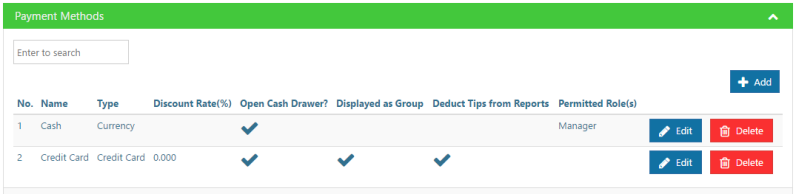
Creating a Payment
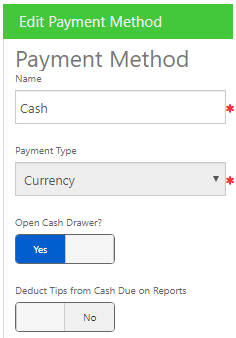
To setup a new payment key in Duet, start by logging into the Duet back office, select Payment Methods on the navigation bar, click "+Add" and then fill in the following fields (only fields marked with * are required):
Name * (Required)
Enter the name of the payment key. This name will appear on POS screen and in reports. Example: Cash, Visa, Check, etc.
Payment Type * (Required)
Use the drop down menu to select payment type.
Credit Card (1) - The first credit card payment type is used for processing credit cards within the system. When choosing this payment type additional fields will be revealed on the form where you can enter payment gateway information and tip reimbursement fees.
Credit Card (2) - The second credit card payment type is used for processing credit card system out the Duet system.
Currency - In most cases this will be used for cash but it could also be used for accepting personal checks.
Generic - The payment type will be used for payments that are not credit cards or currency. Example might be gift cards, gift certificates, trade accounts, etc.
Open Cash Drawer
Use the toggle Yes/No button to determine if you want to open a drawer when a transaction is finalized. A drawer must be assigned to the printer and tablet for the drawer to open.
Deduct Tip from Cash Due on Reports
Use the toggle Yes/No button to determine if tips will be deducted from the cash due line on revenue reports. This function is commonly used when server banking is implemented. Due not enable this function if the establishment retains tips, gratuities, service charges and pays them out at a later time.
Permitted Roles
Choose among the employees roles who are permit to execute the payment type at the POS. More the one role can be selected.
Note: Don't forget to hit save
Editing a Payment
You can change the properties or name on a form of payment by clicking the Edit button on the payment row. Changes will take affect immediately. It is recommended that you edit forms of payments before the start of a business day to insure accurate reporting.
Deleting a Payment
You can delete a form of payment by clicking the Delete button on the payment row. The payment will be stored for historical reporting and will have (deleted) next to the payment name. Reporting best practices would dictate that you delete a form of payments at the start of a business day.