Payment Gateways
Duet uses Payment Gateways to process credit card payments. You will be provided credentials for your processing gateway and depending on the platform and type of processing (EMV vs. MSR) those credentials may vary. In most cases you will be provided with some type of merchant ID or user name, password, or other info. When you have that information you are ready to setup your payment gateway.
Before you add a payment gateway please contact Payment Logistics and let them know you need to register a specific device with a merchant account. They will provide you with the proper credentials and a 'Cloud Access Token' and they will also need to know the serial number of the devices you will be using.
Add a New Gateway
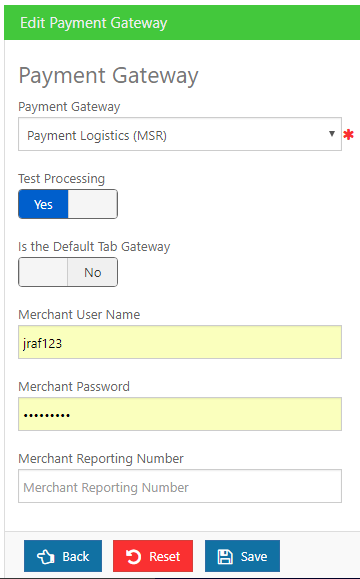
To add a new Gateway (for Payment Logistics) in Duet, start by logging into the Duet back office, select General Settings and then Payment Gateways on the navigation bar. Click "+Add" and then fill in the following fields:
-
 Payment Gateway
Payment Gateway
Select the proper gateway from the drop-down list. Ex: "Payment Logistics EMV"
-
 Test Processing
Test Processing
Leave NO unless you are an ASI staff member using Duet for testing payments.
-
 Is the Default Tab Gateway
Is the Default Tab Gateway
If using CC tabs, set to YES.
-
 Merchant User Name
Merchant User Name
Enter the account information provided for this account, including the Payment Logistics Access Token if EMV is the gateway type.
-
 Merchant Password
Merchant Password
Enter the merchant password provided for this account
Enter the merchant reporting number (Merchant ID) for this account.
Edit Payment Gateway Buttons
Save Button: use the save button to record you changes/additions.
Reset Button: This button will only appear for existing Payment Gateways, not when you are adding a new gateway. Use this button to discard any change changes made on an existing gateway and return to the previous settings.
Back Button: Use this button to exit the Edit Payment Gateway Setup Form and return to the default Payment Gateway screen. Changes will not be saved.
Note: Don't forget to hit save
Edit Existing Gateway
You can change the properties on a existing gateway by clicking the Edit button on the payment row. Changes will take affect immediately. It is recommended that you edit a gateway before the start of a business day to insure accurate reporting and proper balancing of credit card transactions with the credit card processor.